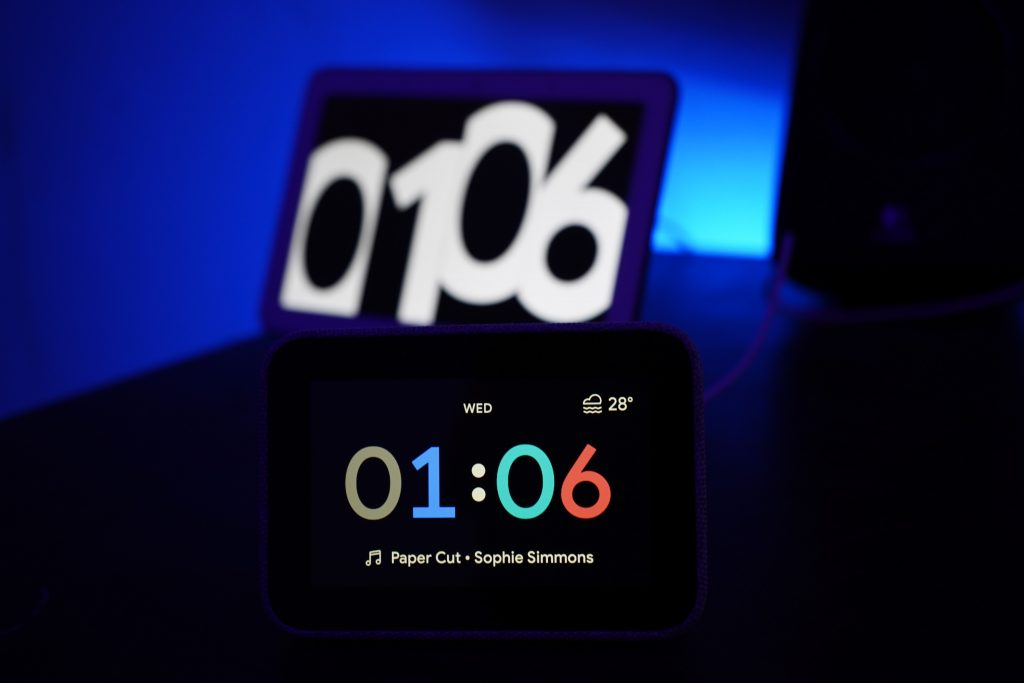Of all your gaming PC’s components, the keyboard must be the hardiest. Think about it: your fingers are always pressed against the keys, crumbs from your snacks and spills from your drinks spill on it all the time, and more!
It is a wonder that it keeps going while other components break down, right? What’s more, most people don’t see the need to clean their keyboards until the dirt accumulates. This is a pity, considering how easy it is to clean a mechanical keyboard.
A quick wipe usually does it in most cases. In some cases, however, it becomes necessary to bring out the hoses. Whichever your case may be, this guide will help you clean your keyboard like a pro.
Cleaning Keyboard Dust & Debris – The Quick Version
A quick wipe usually gets the job done, as mentioned. This is especially recommendable if you are dealing with dust and small debris. Here is a step-by-step guide on how to go about it:
Unplug
The first step is unplugging the keyboard if it is plugged in. This is necessary to avoid keying in wrong commands or destroying the plug. Besides, you should be cleaning the keyboard at a separate workstation, away from your gaming PC. If you use a wireless keyboard, make sure it is switched off.
Clean
Cleaning your keyboard will only take a few minutes. You will need a can of compressed air, a soft brush, and a clean towel. Start by turning the keyboard upside down and give it a thorough shake to pour out any trapped debris.
Next, take the brush and compressed air and use them to dislodge any particles hidden under the keys. Use the brush to reach under the keys and then blow off the dislodged particles using the decompressed air.
Turn the keyboard upside down after each brush to pour out the trapped debris. Finally, dip the soft towel in alcohol or a detergent and use it to wipe off the dust.
P.S. Be careful when brushing under the keys so as not to detach them or cause any other damages. It is also best to use a low-pressure blower.
Plug & Test
It is unlikely that you will damage anything cleaning your keyboard as directed above. However, go ahead and test it – just to be sure. Press every key and check to see that it works as programmed.
Cleaning Keyboard Grease & Liquids – Going Deeper
Everyone knows that you shouldn’t spill drinks on your keyboard, but gamers cannot seem to avoid it. Unfortunately, liquids will actually damage your keyboard, unlike dust and dry debris that will only stick around and make pressing the keys difficult. As such, it is important to act quickly, as directed below:
Unplug & Open
Water is a good conductor of electric current, and there is current flowing all across your keyboard. As such, the first step should be unplugging the keyboard as quickly as you can to avoid extensive damage to its electric components.
Next, unscrew the bolts and open up the keyboard. Be careful not to snap any wires or misplace any components, as this will essentially render the whole keyboard useless.
Clean & Dry
Cleaning grease and liquid is more complex than getting rid of dust and debris. You will need a soft brush, a clean towel, and alcohol – not to mention a pair of steady hands. The alcohol is necessary to help vaporize the liquid droplets on your keyboard, and the brush and clean towel are necessary for applying it.
As such, dip the brush in alcohol and gently run it over the affected components. Use a towel to gently soak up any liquid remaining. Avoid using the soft towel unless the area you are cleaning doesn’t have multiple components sticking out. Do this repeatedly until you notice all the liquids disappear, and then leave the keyboard open to dry.
Plug & Test
Hopefully, the liquid didn’t cause any damages. However, go ahead and plug your keyboard in just to be sure. Press every key on the keyboard and check to see that it works as programmed. Otherwise, consider soliciting a professional or replacing the keyboard.
Keyboard Restoration – The Deep-Clean Version
You may think of deep-cleaning a keyboard as a deeper combination of the two procedures above. It entails cleaning the keyboard’s surface, much like how you would do it in the first procedure. It also entails opening up the keyboard and cleaning the interior. However, you may not need the alcohol if your keyboard doesn’t show any sign of grease or spilt liquids.
Deep-cleaning your keyboard will prove to be a delicate affair. As such, get all the tools you need first, including screwdrivers, a soft brush, soft towel, compressed air, and any other accessory that you feel may help.
Additionally, set up a clean and spacious workplace to work from. This will help keep your work organized so that you don’t lose any components or snap any wires by mistake. To this end, it is worth noting that you may need basic technical skills to do all of this without damaging your device.
When Everything Else Fails…
Cleaning a keyboard isn’t difficult. However, it is not uncommon to run into complications. In such cases, experts recommend soliciting professional assistance. This shouldn’t be difficult: just unplug your keyboard and take it to the nearest technician in its present condition, and don’t lie about any underlying problems, such as liquid spills.
Keep It Clean
How often do you clean your keyboard? It is recommendable to clean your keyboard periodically, but this best works as a maintenance measure. It is easier and smarter to keep your keyboard clean – and this is just as easy as it sounds.
Keeping your keyboard clean begins with ensuring your gaming room’s and gaming PC’s cleanliness – on a related note, exposing your gaming PC to dust and other dirt will reduce its performance and durability!
To this end, it is recommendable to keep your gaming room sealed to prevent dust from coming in. Additionally, avoid bringing food and beverages into your gaming room, and if you must then avoid placing them on your gaming desk.
Use this video for a visual representation of how to clean a gaming keyboard!
The post How To Clean a Gaming Keyboard – A Step-by-Step Guide appeared first on iDapt Web.